Computers – Replacing My Desktop with a Rebuild
In January 2010, I purchased an HP Compaq Presario FQ 5218 desktop computer –a mini-tower – to replace an older PC which literally gave up the ghost after a Windows 7 update. One night, I completed a lot of work on the computer, then downloaded and installed the recommended updates from Microsoft, and shut down for the night. Next morning, when I went to turn on the machine, there was no response – just a momentary flashing light and a smell of wiring that was rather strong for a second – then nothing. Repeated attempts to get the machine to start were to no avail, so I decided to ditch the machine and replace it.
The Presario performed well for exactly five years, with a few upgrades. I increased the memory from 3 GB to 8 GB, which helped immensely. The next upgrade came when the machine was three years old, when I replaced the 500 GB hard drive with a 1 TB Western Digital Blue. It was quite nice to have the extra space.
About six months later, the video started to flicker, so I went and purchased a PNY GDRV.331 video card which had 1 GB of dedicated RAM, plus a 500 watt power supply. Things improved dramatically, and the machine ran as if it were new. Later, I replaced the DVD –ROM drive with a Blu-ray burner, and I finally had the machine that I wanted.
Imagine my chagrin when just a month ago, I was doing some work on the PC, and I left it for a couple of hours to run some errands. When I returned, the PC had gone into hibernation, and nothing I could do would arouse the machine from what turned out to be eternal sleep.
I was not the happiest of campers for about a week or two, until a buddy of mine offered a solution.
The Solution
My friend had recently moved, and in setting up his new living quarters, discovered that he had a surplus computer, which he proceeded to “cannibalize” for parts. What was left over was still substantial: A Gigabyte motherboard, specifically a GA38 –EX4 with an Intel Core-Duo Quad processor and 4 GB of random access memory (RAM); and a PCI Express video card with dual DVI connectors. He heard about my computer going dark and my failure to get it to come back from what we both call “la-la land.” His solution was simple and most generous: he offered me the motherboard and video card, if I would supply the rest: case, hard drives and optical drive or drives. He even threw in a 500 Watt power supply, very similar to the one that I had put in the Presario several months earlier. This was an offer that was too god to pass up, and I jumped in the car and headed for one of my favorite computer parts stores, Micro-Center in Westmont, Illinois. I quickly picked out an inexpensive, but suitable case which would accommodate the motherboard. I normally would have gone with a more expensive case, but the parts that I was given were already several years old, and had been out of the case for at least a year. There was a good chance that they might not work, so you can understand that I was loath to pay for an expensive case when the whole project could go for naught. So, I settled on an inexpensive but well-constructed ATX form-factor case that was of generic manufacture, but only cost me $15.00 dollars. As they say on the old TV game show, “The price is right!” It sure turned out that way for me as the case was to more than fulfill its purpose. The next step was to go home, gather together the materials and actually put the system together. If it worked, I’d have a functioning PC, one with components the same age as my Presario, but of better quality and more processing power.
Putting the System Together
The first thing I did was to gut the Presario. I did this after making a final determination that the machine would not come out of hibernation. It would turn on, but there was no video, and no diagnostic beeps which would have been helpful in the diagnostic process. So, out came the hard drives, Blu-ray burner, memory, video card and power supply. I put these aside for the moment, being careful to keep them stored in such a manner that they would not be adversely affected by ESD.
The next step was to prepare the case for receiving the components. I removed it from its packing, being careful to put aside all the screws and other paraphernalia that go along with a PC case, and having done that, it was time to start the actual assembly.
In started with the motherboard. I first made sure the input-output shield was installed correctly, then put the stand-off screws into their proper sockets. Once this was done, it was time to mount the motherboard.
I very carefully lowered it into position over the standoff screws as well as making sure that the IO ports lined up with the corresponding openings in the IO shield. Once this was done, I screwed the motherboard to the case, inserting the screws and carefully tightening each, being careful not to over-tighten each one.
Once the motherboard was secured, I had two choices: I could install the hard drives and optical drives, or I could install the power supply. I chose to install the power supply, and I was careful to secure it to the case with the appropriate screws. The power supply was a 500 watt Inland, and the higher wattage was necessary for my video card, the card requiring a power supply of at least 300 watts to operate correctly, and when I purchased the card, the Presario only had a generic 250 watt power supply, which I replaced with the Inland.
I had been familiar with the older power supplies which were built for the pre-multi-core processor mother boards, and was a little awed by the thick black power cables emanating from the supply, but quickly adapted to them and realized that they were much easier to deal with than the “spaghetti” that came with the older supplies.
Once the power supply was in place and secured, it was time to add the optical drives. I installed a Blu-ray burner –an LG in the top bay, with an ASUS DVD burner in the bay below. All drives in the system – both optical drives and hard drives- are Serial ATA drives, otherwise known by the abbreviation SATA.
Once they went in, I added the hard drives. I installed two Western Digital 1 TB hard drives, and though I could have, I chose not to run them as a RAID system, using them as individual drives instead. (I later added a third, 500 GB Seagate hard disk.) The last item to install was the video card. That went in easily enough, and then it was time to connect all devices to the motherboard. With the aid of the mother board manual I was able to make sure everything was properly connected, and after that was done, it was time to see if the system would work.
First Power On
The first power on was a limited success, as the machine squealed like a stuck pig, though it passed POST and booted into Windows 8. I immediately shut it down, and went into trouble-shooting mode. I finally discovered that the speaker connector on the motherboard was the cause, and I took out the speaker, realizing that I would not be able to get diagnostic beeps. Once I did that, the machine was super quiet, and I proceeded to format the hard drive and re-install Windows 8.1. Since that first boot, and correction, the machine has performed admirably.
Final Thoughts
I have been post pleasantly surprised with its performance since then, marveling at how quick the machine is, even with only 4 GB of RAM. The maximum supported RAM for this mother board is 8 GB, so I will not be going over that limit; right now, I don’t need to. The PC is as fast, if not faster than my laptop which has an AMD A6 quad-core processor and 8 GB of RAM.
The audio is excellent. On the old Presario, I was beginning to have audio issues – the sound on my Altec Landing speakers was diminishing as the music got louder. Not so with the new machine – the integrated audio is superb, making listening a pleasure.
All in all, a pretty good machine, and I thank my good friend for his generosity.

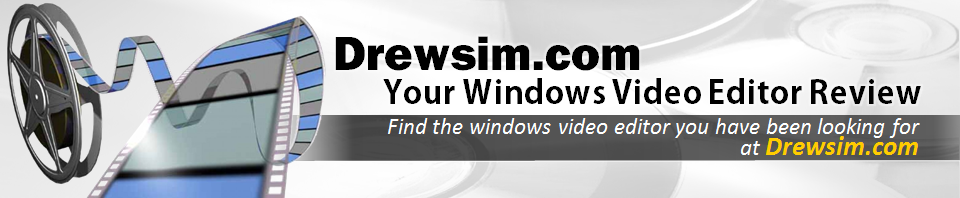
Recent Comments